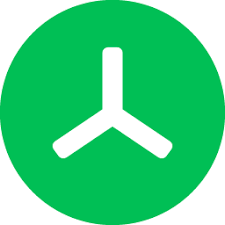
TreeSize
A free disk space manager for Windows is called TreeSize Free. You can see in the software how big each folder is, including all of its subfolders.
TreeSize
The Powerful Graphical Manager For Your Storage Systems
- Analyze Data On Any Storage System
- Visualize The Usage of Storage Capacities
- Organize And Clean Up Storage Systems Efficiently
What is TreeSize?
With TreeSize, you can analyze your most important storage systems and directly manage and clean up your files. You can evaluate space usage with statistics and charts, create reports or search for old or duplicate files based on specific criteria – manually, or automatically according to a schedule.TreeSize can move, archive, delete, but also bulk rename files across systems and much more. Organizing and cleaning up has never been easier.Benefit from our experience as market leader – TreeSize has been cleaning up hard drives since 1997!
TreeSize for beginners
Are you new to TreeSize or want to use TreeSize besides? With the TreeSize Simple Mode and First Run Wizard, we make it easier than ever getting started with TreeSize - even for casual users.
The Simple Mode tailors TreeSize to the most important features while the Wizard guides you through the program after first start! Try it now!
How do I start TreeSize on my computer?
To scan a file system path, enter the path into the drive drop-down box on top of the directory tree or use the button “Select directory for scan” on the ribbon tab “Home”. You can also double-click on the drive in the TreeSize drive list on the bottom left corner of the window to start a scan.
How do I scan with TreeSize?
To start TreeSize, open the context menu of any folder or drive that shows it’s size, including its subfolders and files in a File Explorer fashion.
TreeSize
